Introduction:
Google My Business is a great tool to boost your business SEO locally and boost organic traffic, which is why it is known as the business powerhouse. It helps you achieve your search engine visibility and reach new customers around you.
A Google business profile is crucial for local businesses to appear on the Search engine with the correct information for the location, opening hours, and phone number. It helps to manage how the business shows up across products like Google Maps and search.
Google My Business is a dynamic tool that evolves with the digital landscape. By mastering its features and implementing best practices, you can enhance your business’s online presence, connect with your target audience, and ultimately drive growth. Stay ahead in the online game with this ultimate guide to Google My Business.
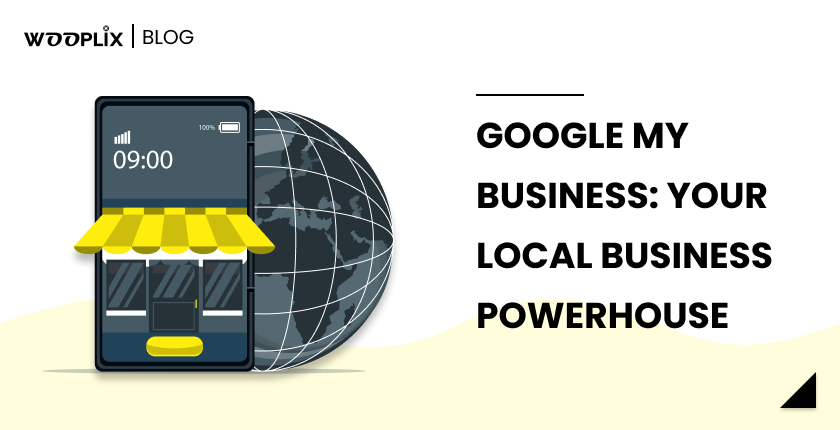
A. The Ultimate Guide to Google My Business
In today’s digital era, establishing and maintaining an online vigorous presence is necessary for businesses of all sizes (Small, medium, or large). Google My Business (GMB) is one powerful tool that can significantly contribute to your online visibility.
This detailed guide aims to clarify GMB, helping you harness its full potential to enhance your business presence on the world’s most widely used search engine.
1: Understanding Google My Business
Google My Business is a free and user-friendly tool provided by Google to help businesses manage their online presence. From displaying essential information about your business to interacting with customers, GMB serves as a centralized hub for all things related to your business on Google.
2: Setting Up Your Google My Business Account
Here is a step-by-step process for creating and optimizing your GMB account. From claiming your business listing to providing accurate business information, learn how to make a strong first impression on potential customers searching for products or services you offer.
Follow these points to create and optimize your GMB account:
- Go to the Google My Business website (google.com/business) to get started.
- Sign in with your existing Google account or create a new one if you don’t have an account.
- Input your business name. Make sure it reflects your official business name.
- Provide your business location details, including the physical address. If you operate without a physical storefront, you can still set up a service-area business.
- Verify your business to prove that you are the legitimate owner. Google will send you a postcard with a verification code to your business address.
- Write a concise and compelling business description. Highlight key information about your products, services, and what makes your business unique.
- Specify your regular business hours. Update this information to reflect any changes during holidays or special occasions.
3: Optimising Your Business Profile
Discover the key elements of a well-optimised GMB profile:
- High-quality images that showcase your business to craft
- An engaging business description.
- Accurate Business Information
- Choose the Right Business Category
- Specify your regular operating hours. Keep this information up to date, especially during holidays or special occasions, to provide accurate details to potential customers.
- Include your business website URL. This directs users to your official site, providing more information and opportunities for engagement.
- Encourage customers to leave reviews.
- Use the Posts feature to share updates, events, offers, and other relevant information.
- Utilize attributes to highlight specific features of your business, such as whether you offer Wi-Fi, outdoor seating, or accept credit cards.
- If applicable, list the services or products you offer. Booking and Reservations:
- If applicable, enable booking and reservation options.
- Turn on the messaging feature to allow customers to contact you directly through your GMB profile.
4: Managing Customer Reviews
Customer reviews play a pivotal role in shaping your online reputation. Learn how to encourage positive reviews, respond to feedback, and effectively manage your business’s online image through GMB.
5: Leveraging Google My Business Features
Explore the various features GMB offers to businesses, such as
- Google Posts,
- Q&A, and
- Insights.
Uncover how these features can be used strategically to engage with your audience, share updates, and gather valuable insights about your customers.
6: Using Google My Business for Local SEO
Local Search Engine Optimization (SEO) is crucial for businesses targeting a local audience. This chapter provides actionable tips on optimizing your GMB account to improve your local search ranking and increase visibility in your community.
7: Troubleshooting Common Issues
Navigate through potential challenges you might encounter with your GMB account. From address verification to dealing with duplicate listings, this chapter equips you with solutions to common problems.
B. How to Create a Google Business Profile?
Now, once you know everything about Google My Business or GMB the next thing that might come into your mind would be how to create a Google Business profile:
Creating a Google Business Profile is a crucial step in establishing your online presence. Follow this detailed guide to step by step create your Google Business Profile:
- Go to Google My Business: Visit the Google My Business website by navigating to google.com/business.
- Sign In or Create an Account: Sign in using your existing Google account. If you don’t have one, you’ll need to create an account.
- Enter Your Business Name: Once signed in, enter your business name. Ensure it reflects your official business name.
- Add Business Location: Specify your business location. If you have a physical storefront, provide your address. If you offer services without a physical location, you can set up a service-area business.
- Choose Business Category: Select the most relevant category that describes your business. This helps users find your business when searching for related products or services.
- Add Contact Information: Input your business phone number and website URL. Make sure this information is accurate and up to date.
- Complete Verification: Google will need to verify that you are the legitimate owner of the business. You can choose to receive a verification code by mail (postcard) to your business address.
- Optimize Business Description: Write a concise and compelling business description. Highlight key information about your products, services, and what makes your business unique.
- Upload High-Quality Photos: Add high-resolution images of your business, including the exterior, interior, and any relevant products or services. Visual content enhances your profile.
- Set Business Hours: Specify your regular business hours. Keep this information up to date, especially during holidays or special occasions.
- Enable Messaging and Reviews: Turn on messaging to allow customers to contact you directly through your profile. Also, enable reviews and respond promptly to customer feedback.
- Utilize Additional Features: Take advantage of features like Google Posts to share updates, announcements, or promotions. Use the Q&A section to address common customer queries.
- Review and Confirm Information: Double-check all the information you entered for accuracy. Once confirmed, your business profile will be visible on Google.
- Regularly Update Your Profile: Keep your information up to date. Regularly update your business hours, contact details, and any other relevant information to ensure accuracy.
By following these steps, you’ll successfully create a Google Business Profile that enhances your online visibility and helps promote your business.
C. Verify Google My Business
Verifying your Google My Business (GMB) listing is the second most crucial step to ensure that you are the legitimate owner or representative of that business. Follow these steps to verify your Google My Business listing:
- Sign in to Your Google Account: Go to the Google My Business website (google.com/business) and sign in with the Google account you want to use for managing your business.
- Locate Your Business: If you don’t have a listing, you can create one by entering your business details. If your business is already listed, find it using the search bar.
- Choose Verification Method: Once you’ve selected or created your business listing, Google will prompt you to verify your business. Choose the verification method that suits your preferences.
- Postcard Verification: If you choose the postcard option, Google will send a physical postcard to your business address. This postcard typically arrives within a couple of weeks and contains a verification code.
- Enter Verification Code: Once you receive the postcard, log in to your Google My Business account and enter the verification code. This confirms that you have access to the physical location of your business.
- Alternative Verification Methods: Depending on your business type and location, Google may offer alternative verification methods such as phone verification or email verification. Follow the on-screen instructions for these options.
- Instant Verification: In some cases, if you’ve already verified your business with Google Search Console, you may be eligible for instant verification. This method requires the same Google account for both Google My Business and Google Search Console.
- Bulk Verification: If you’re managing multiple locations for a chain or franchise, you may be eligible for bulk verification. This process typically involves additional steps to verify ownership.
- Follow On-Screen Instructions: Throughout the verification process, follow the on-screen instructions provided by Google. This may include additional steps or information depending on the method you choose.
- Wait for Confirmation: Once you’ve successfully entered the verification code or completed the verification process, your Google My Business listing will be marked as verified.
It’s important to note that until your GMB listing is verified, you won’t have full control over the information displayed, and your business won’t appear in Google Maps or local search results.
By completing the verification process, you ensure the accuracy of your business information and gain control over your Google My Business profile.
Conclusion:
In conclusion, Google My Business (GMB) stands as a formidable force in bolstering the online presence of local businesses. As the ultimate local business powerhouse, GMB plays a pivotal role in elevating your business’s SEO, driving organic traffic, and connecting with potential customers in your vicinity.
By delving into the comprehensive guide provided, businesses can navigate the intricate landscape of GMB and harness its features to their advantage. The tool not only assists in achieving heightened search engine visibility but also facilitates direct interaction with customers, making it a centralized hub for managing all facets of your business on Google.
A well-optimized GMB profile becomes the linchpin for local businesses seeking to thrive in the digital era. From high-quality images that visually represent your brand to a compelling business description, every element contributes to creating a strong online presence. Accurate business information, the right category selection, and regular updates further solidify your credibility and relevance in local search results.
The guide extends beyond mere optimization, exploring the dynamic features of GMB, including Google Posts, Q&A, and Insights. Leveraging these tools strategically empowers businesses to engage with their audience, share updates, and gain valuable insights into customer behaviour.
The guide provides insights into using GMB for local SEO, troubleshooting common issues, and effectively managing customer reviews. These aspects are crucial in maintaining a positive online reputation and ensuring that your business thrives in the competitive digital landscape.
For businesses embarking on their GMB journey, the step-by-step process for creating and optimising a Google Business Profile serves as a practical roadmap. From initial setup to ongoing profile management, businesses can follow a structured approach to enhance their visibility and accessibility on Google.
In essence, Google My Business emerges as a versatile and indispensable tool for local businesses. As the digital landscape continues to evolve, staying ahead in the online game requires businesses to master the features of GMB, implement best practices, and continuously adapt to new opportunities. With this ultimate guide, businesses are equipped to navigate the complexities of GMB, drive growth, and establish a robust online presence that resonates with their target audience.
